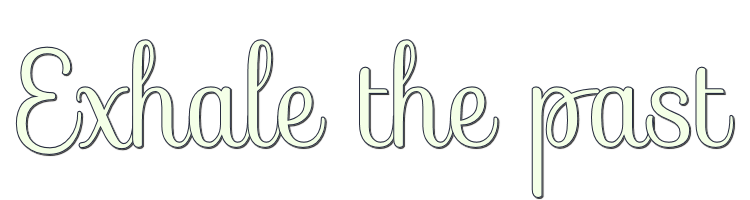

This lesson is made with PSPX9
But is good with other versions.
© by SvC-Design

Materialen Download :
Here
******************************************************************
Materials:
decor146_bysoxikibem.png
NarahsMasks_1573.jpg
titulo_exhale_the_pastSoxikibem.png
******************************************************************
Plugin:
Plugins - Mehdi 2 - Flat Median
Plugins - Mehdi - FX Edges
Plugins - AAA Frames - Foto Frame
******************************************************************
color palette
:

******************************************************************
methode
When using other tubes and colors, the mixing mode and / or layer coverage may differ
******************************************************************
General Preparations:
First install your filters for your PSP!
Masks: Save to your mask folder in PSP, unless noted otherwise
Texture & Pattern: Save to your Texture Folder in PSP
Selections: Save to your folder Selections in PSP
Open your tubes in PSP
******************************************************************
We will start - Have fun!
Remember to save your work on a regular basis
******************************************************************
1 .
Open the material on the PSP, duplicate and close the original.
Choose 2 colors to work with.
Foreground #4b1b1b
Background #ddcdce
2.
Open a new transparent image of 900x450 pixels
Selections - Select All.
3.
Open Misted Landscape
Edit – Copy
Edit - Paste into selection
Selections - Select None
4 .
Effects - Image Effects - Seamless Tiling: Default
Adjust - Blur - Radial Blur

5 .
Effects - Edge Effects - Enhance
6 .
Plugins - Mehdi 2 - Flat Median
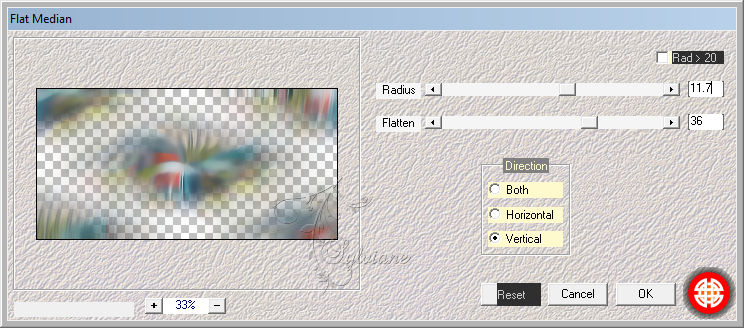
7.
Layers - Duplicate
Effects - Geometric Effects - Skew
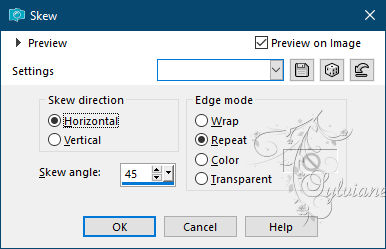
Blend Mode - Lighten
8.
Plugins - Mehdi - FX Edges
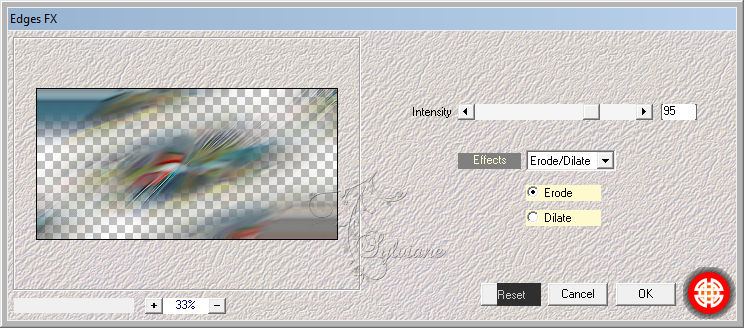
9.
Effects - Texture Effects - Weave
Weave color com a cor do background
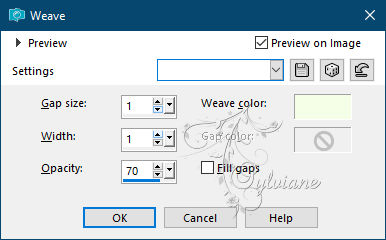
10.
Layers - Duplicate
Blend Mode : Soft Light
Adjust - Sharpness - Sharpen
11.
Layers - Merge - Merge Visible
12.
Layers - Duplicate.
Effects - Distortion Effects - Polar Coordinates
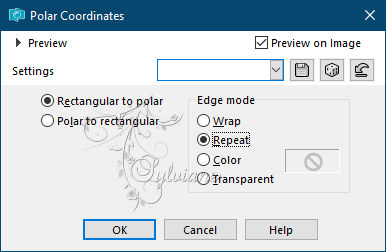
Blend Mode: Lighten
13.
Open Misted tube
Edit – Copy
Edit - Paste a New Layer
Blend Mode :Overlay
14.
Layers - Duplicate.
Effects - Art Media Effects - Brush Strokes

15.
Ativar a layer Merged
Layers - Duplicate
Layers - Arrange - Bring to Top
16.
Effects - Distortion Effects - Warp
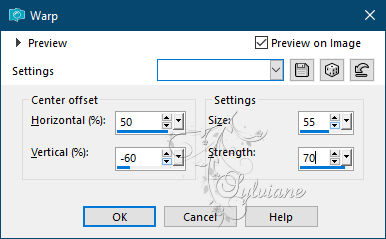
17.
Effects - Reflection Effects - Rotating Mirror
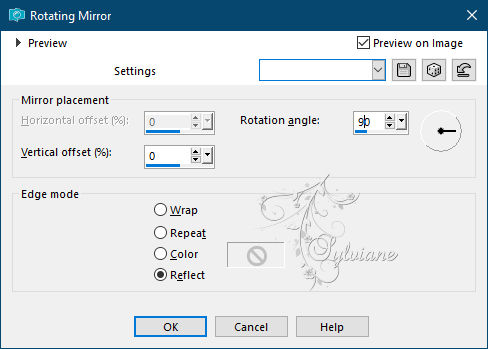
18.
Blend Mode : Multiply
Opacity : 70%
19.
Effects - Edge Effects - High Pass
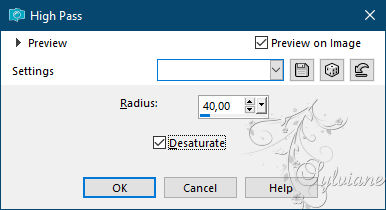
20.
Layers - New Raster Layer
Pintar com a cor do background
Layers - New Mask Layer - From Image - NarahsMasks_1573

Layers - Merge - Merge Group.
21.
Layers - New Adjustment Layer - White Balance
Mudar apenas na aba General como no print abaixo
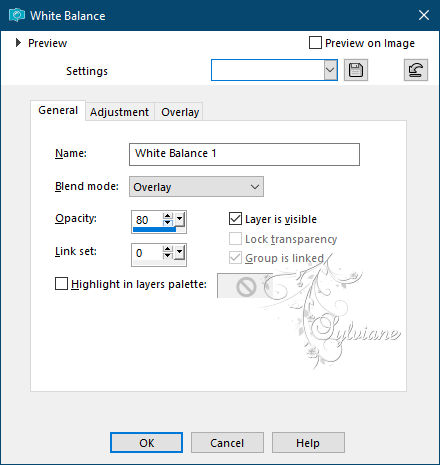
22.
Check the layers
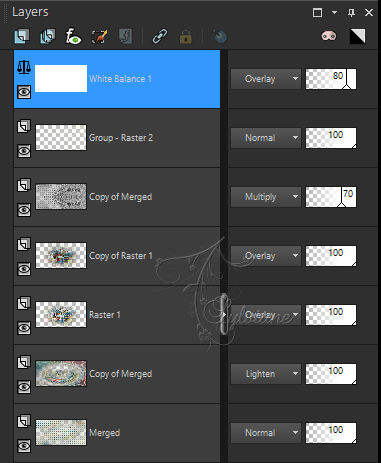
23.
Open your tube
Edit – Copy
Edit - Paste a New Layer
Position according to the print below
24.
Layers - Duplicate
Adjust - Blur - Gaussian Blur: 20
Blend Mode : Screen
Layers - Arrange - Move Down
25.
Open decor146_bysoxikibem.png
Edit – Copy
Edit - Paste a New Layer
Activate selection tool (Press K on your keyboard)
And enter the following parameters:
Pos X :48 – Pos Y : 32
Press M.
26 .
Effects - Image Effects - Seamless Tiling
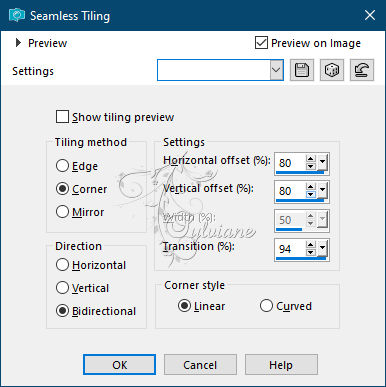
27.
Open your flower tube
Edit – Copy
Edit - Paste a New Layer
Position to the right
28.
Open titulo_exhale_the_pastSoxikibem.png
Edit – Copy
Edit - Paste a New Layer
Activate selection tool (Press K on your keyboard)
And enter the following parameters:
Pos X :23 – Pos Y : 88
Press M.
29.
Layers - Merge - Merge All
Edit - Copy
Selections - Select All
Image - Add Borders: 40px with any color
Selections - Invert
Edit - Paste Into Selection
30.
Adjust - Blur - Gaussian Blur: 30
31.
Adjust - Add/Remove Noise - Add Noise
Uniform, 10, monochrome marcado

32.
Selections - Invert
Effects - 3D Effects - Drop Shadow: 0/ 0/ 100/ 30 color:#000000
Selections - Select None
33.
Plugins - AAA Frames - Foto Frame
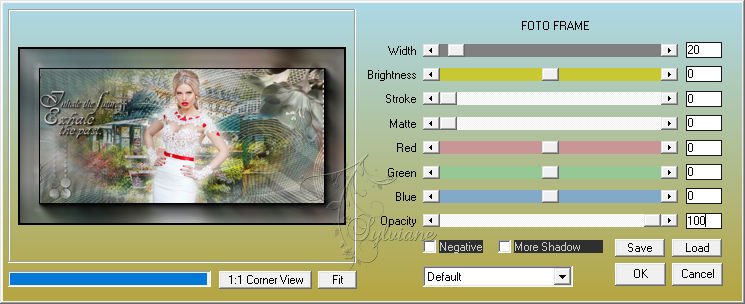
34.
If you wish, resize your work
Apply your watermark or signature
Save as JPEG
Back
Copyright Translation © 2021 by SvC-Design